The User Account page displays three sections:
- User Information
- Security Information
- User Activity
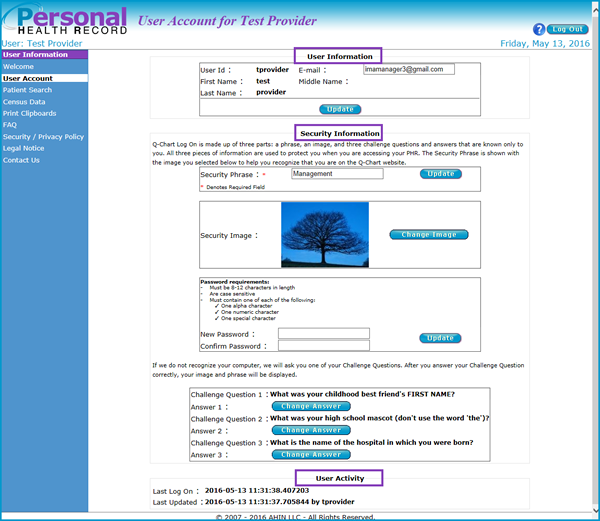
User Information Section
User Information section displays:
- User ID
- First Name
- Last Name
- Middle Name
- Email Address
This section displays the user id, name and also provides the ability to enter an email address. Enter or change the email address and click update.

A message displays stating the email was successfully updated.
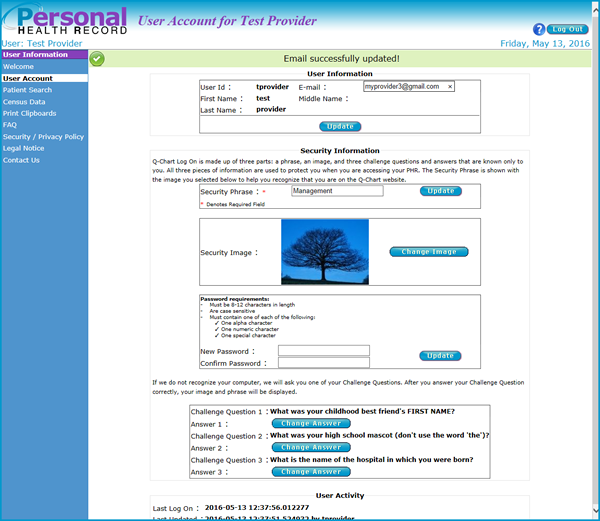
Security Information Section
Security Information section displays:
- Security Phrase
- Security Image
- New/Confirm Password
- Challenge Questions
The Security Information section is completed during the registration process.
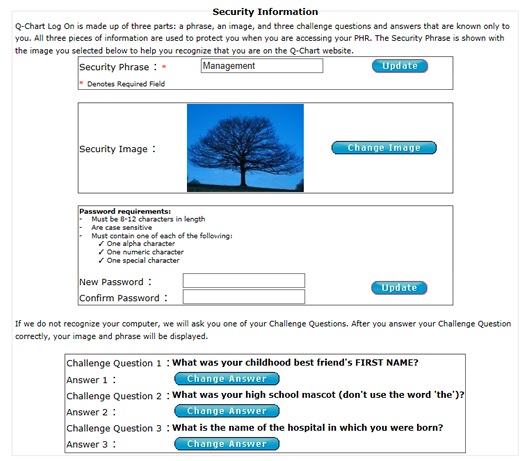
The security phrase is the first part of the security information section. To change the security phrase, enter a new phrase. Click update.
![]()
A message displays stating the security phrase was successfully updated.
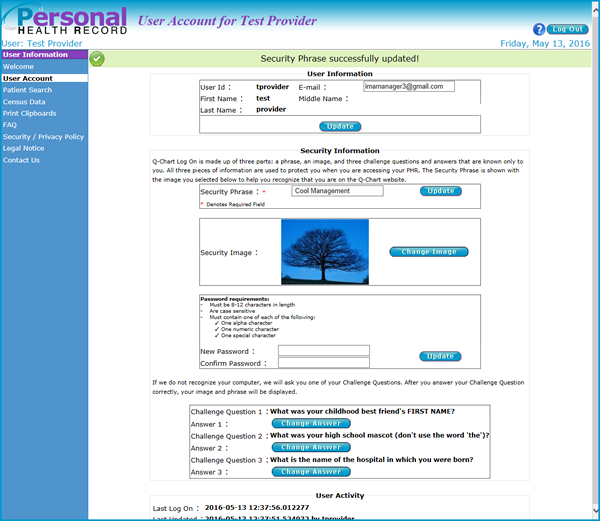
The security image is the second part of the security information section. To change the security image, click change image.
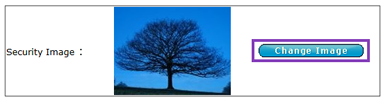
The Change Security Image window displays. Select a new image.
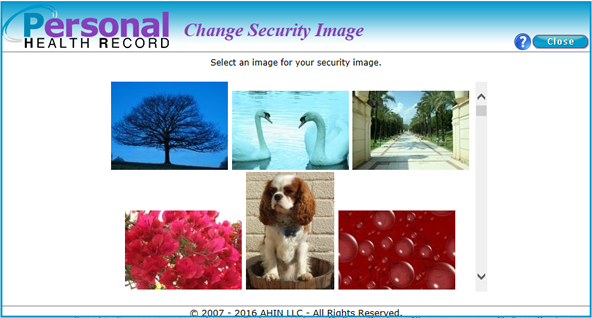
A message displays asking if you want to update this image. Click OK.
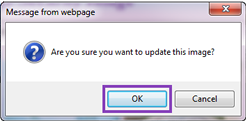
The User Account page displays a message stating the security image was successfully updated.
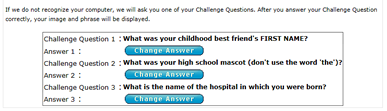
Change password is the third area of the security information section. To change the password, enter and confirm the new password and click change password.
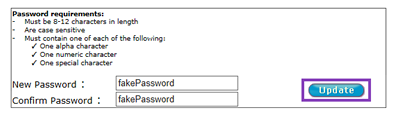
A message displays stating the password was successfully updated.
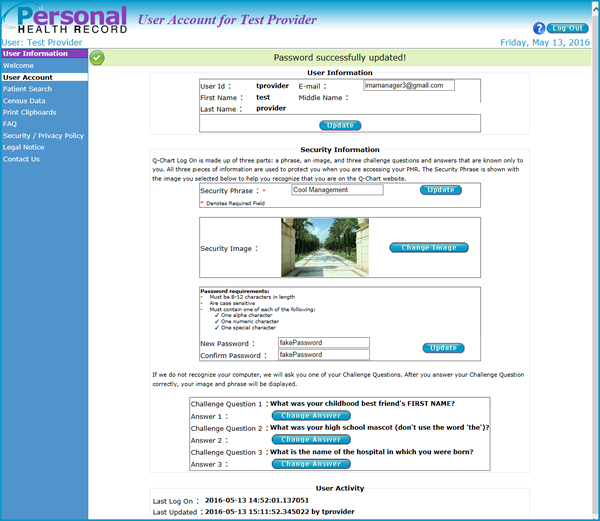
The challenge questions are the last to display within the security information section. To change the challenge question or answer click change answer.
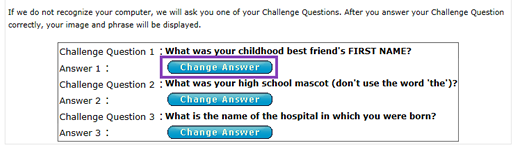
The Change Question/Answer window displays. Update the question and/or answer and click submit.
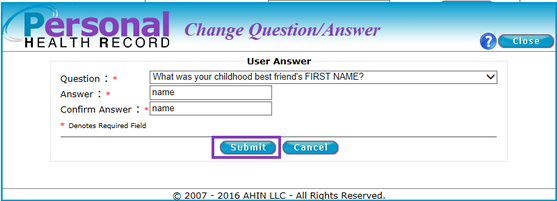
A message displays stating the answer was successfully updated.
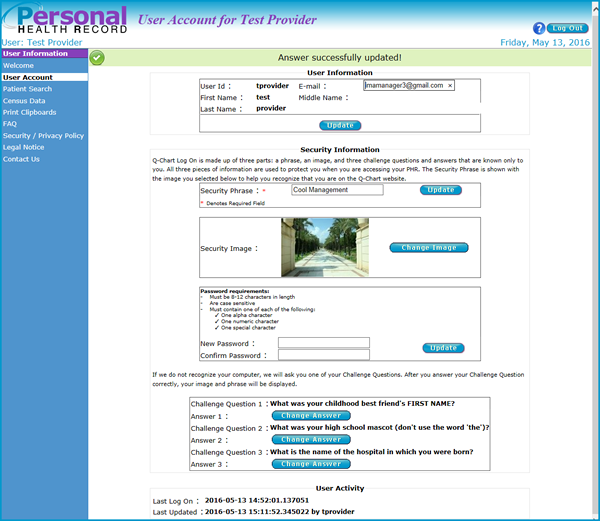
User Activity
- Security Phrase
- Security Image
User Activity is the last section to display. This section records the last time the user logged on as well as the last time the user’s PHR was updated.

