The User Security page displays once the User ID and Activation Code have been accepted. Users must enter additional information to complete the log-on process. This is a one-time process that occurs the first time a new user signs onto the PHR system. There are four steps involved in this process.
- Enter your email address – email will be used to reset your password in the event it is forgotten.
- Create Your Password – Familiarize yourself with the password requirements. Use this password the next time you log onto the PHR.
- Create a security phrase and select an image. The same security phrase and image will display on the Authenticate User page every time you log into the PHR. If a different image or phrase is shown and you didn’t change it, contact PHR support immediately at (501) 378-3253.
- Select three different security challenge questions and answer them accordingly. In the event you need to reset your password, the questions selected here will be asked in order to verify your identity.
Enter all the information and click create.
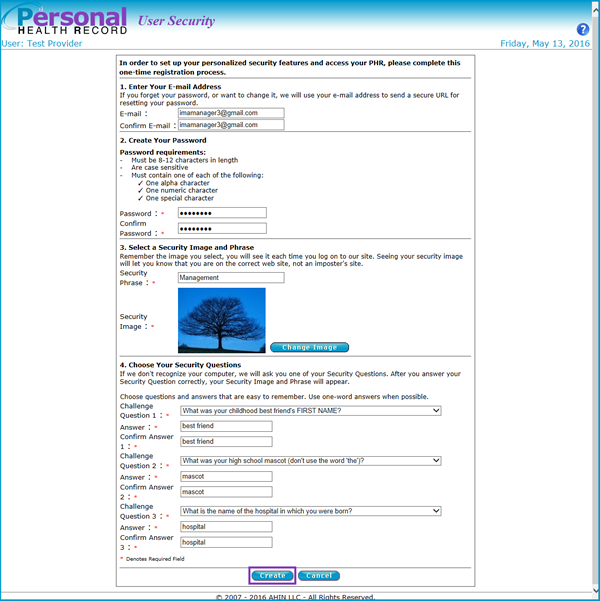
The User Agreement displays once the user security information is entered and saved.
