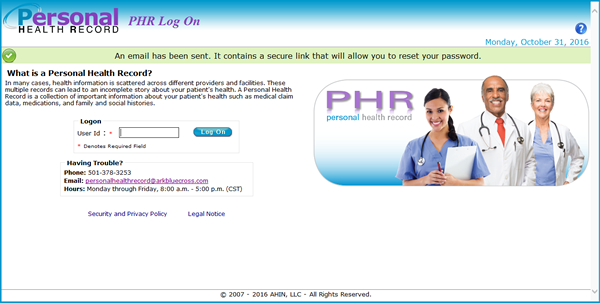The Authenticate User page displays each time users sign onto the PHR. A security image and phrase will display. These should match the image and phrase that was selected and entered during the initial registration process. If a different image or phrase is shown and you didn’t change it, contact PHR support immediately at (501) 378-3253. If you recognize the security image and phrase, enter your password and click Log On.
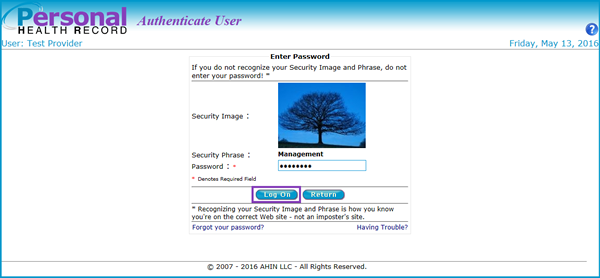
The Welcome page displays if the correct password is entered. However, if the password is unknown or forgotten, click the “Forgot Your Password?” link.

Or if the wrong password is entered "Identity not confirmed!" displays.
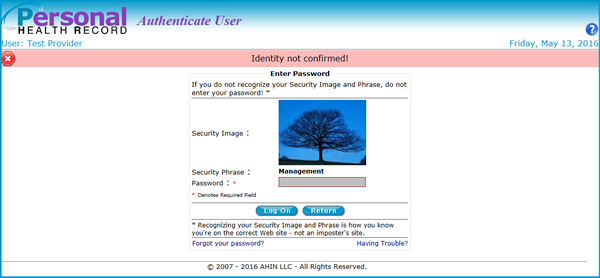
If the wrong password is entered three times the account will lock and display the Forgot Password page. To reset the password, enter the email address and click Submit.
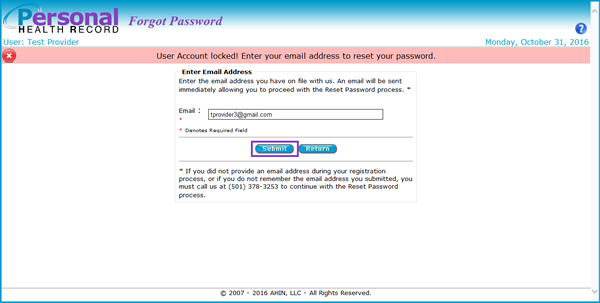
The PHR Log On page displays notifying that an email has been sent containing a secure link that will allow you to reset your password.