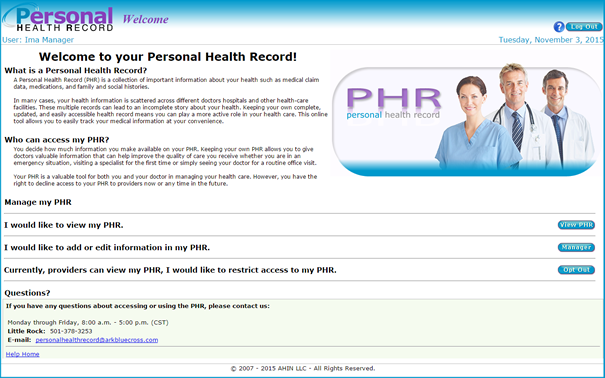The PHR Manager is a tool that walks through each of the following pages where the patient has update capability:
- Member Profile
- Medical History
- Immunizations
- Provider List
- Health Tracker
- Allergies
- Documents
The more information added to the personal health record, the more useful it becomes.
The PHR Manager can be accessed from the Welcome Page or from the navigation bar on the left.
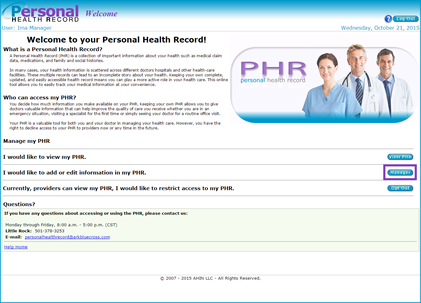
![]()
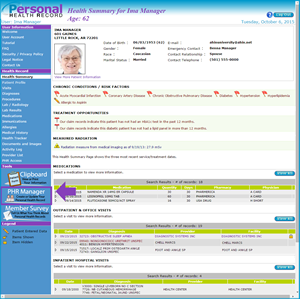
Once the PHR Manager is accessed, the Member Profile page displays first. Progress is tracked by displaying the name of the current page in bold.
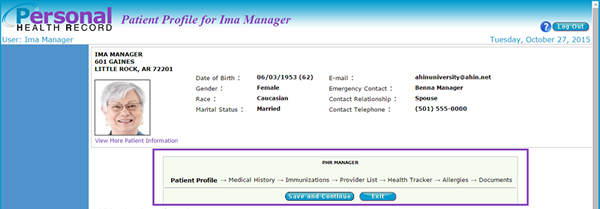
Patient Profile
Update the following sections of the Patient Profile page:
- Additional Patient Information - background and contact information
- Insurance Information
- Additional Insurance Information
- Emergency Contact Information
- Additional Information - travel history, preferred language and organ donor information
- Advance Directive - living will, power of attorney and contact information
Click save and continue.
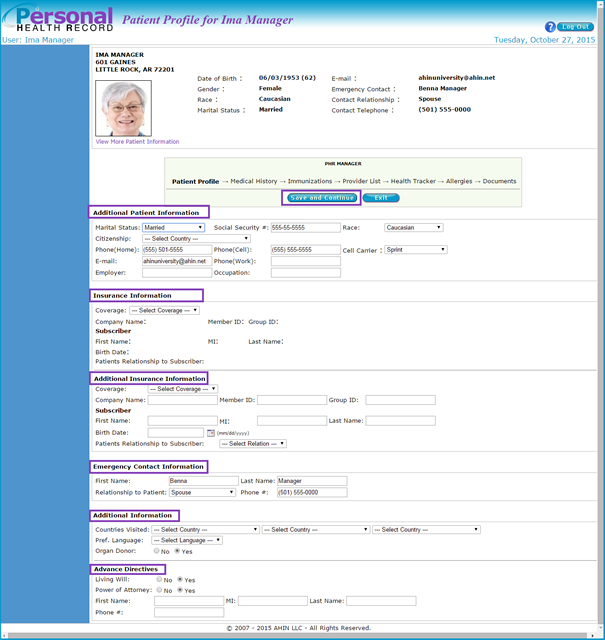
A message displays stating the Patient Profile is successfully updated and moves to the next page – Medical History.
Medical History
The Medical History page displays three tabs beginning with Personal History. Update the following sections:
- Current Member Health Information
- Recent Medical Tests
- Medical History
Click save and continue.
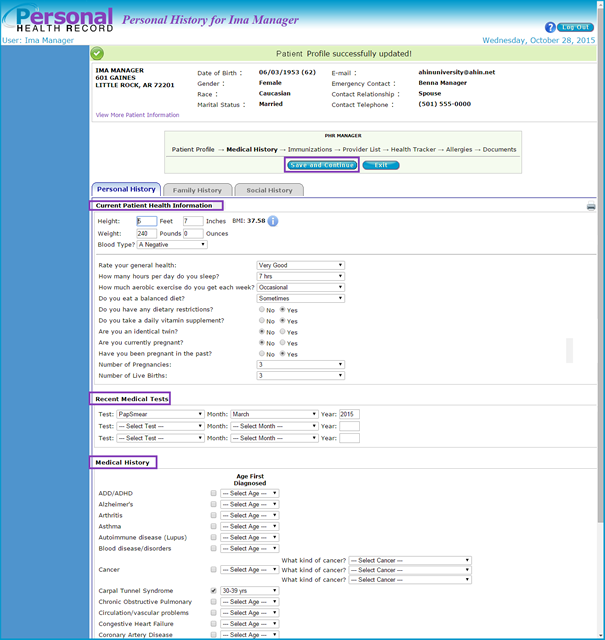
A message displays stating the Medical History is successfully updated and moves to the next tab – Family History.
Add or update family information. Click save and continue.
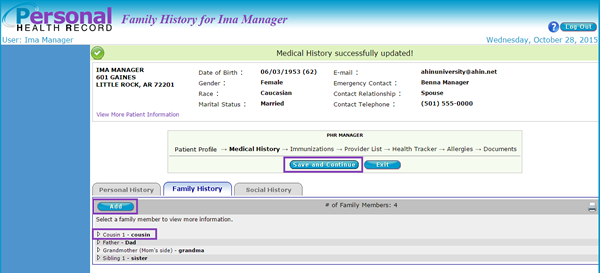
The Social History tab displays the following sections:
- Work / Education / Religion
- Alchohol / Drugs
- Pets
- Stress
- Travel / Sleep
Update the social history information. Click save and continue.
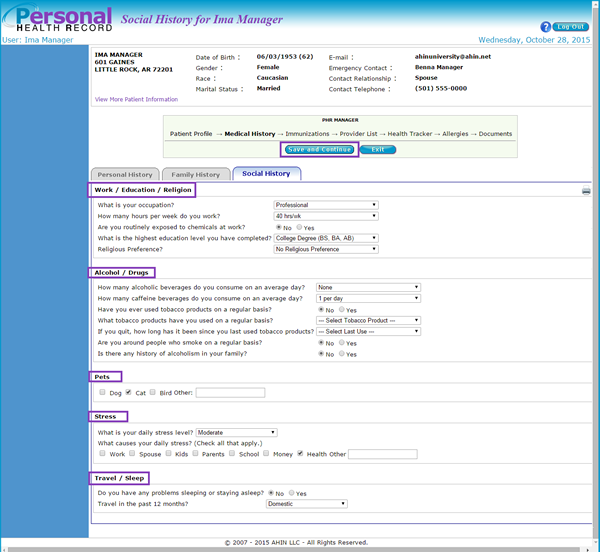
A message displays stating the Social History is successfully updated and moves onto the next page – Immunization.
Immunization
Add or remove immunization information. Click save and continue.
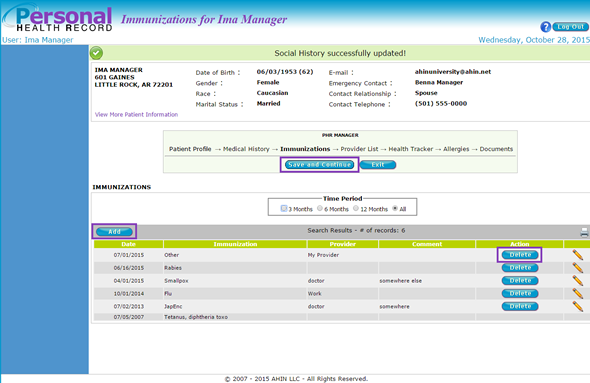
The immunization information is saved and moves onto the next page - Provider List.
Provider List
The Provider List page displays the medical provider that has been identified as being primarily responsible for coordinating the patient’s health care. Add or remove previously added providers.
Click save and continue.
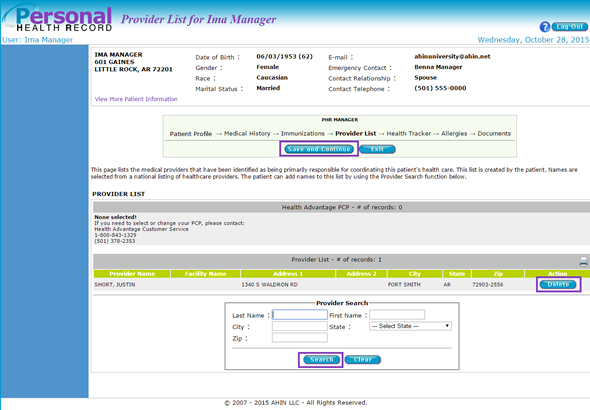
The provider list information is saved and moves onto the next page - Health Tracker.
Health Tracker
The Health Tracker page displays three tabs beginning with Blood Sugar. Add, search, edit or remove blood sugar information. Click save and continue.
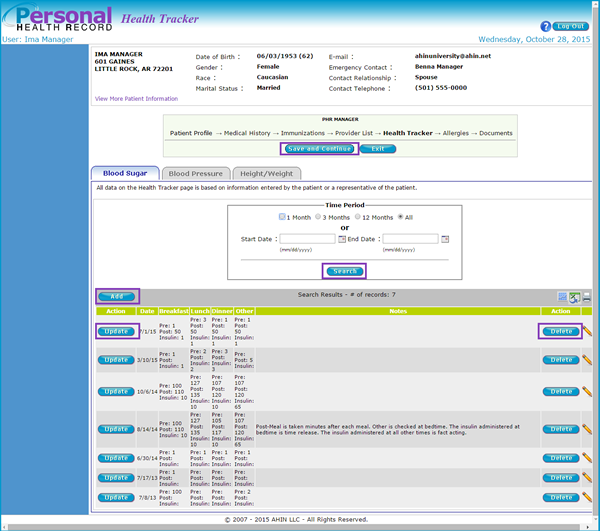
The Blood Pressure tab displays. Add, search, edit or remove blood pressure information. Click save and continue.
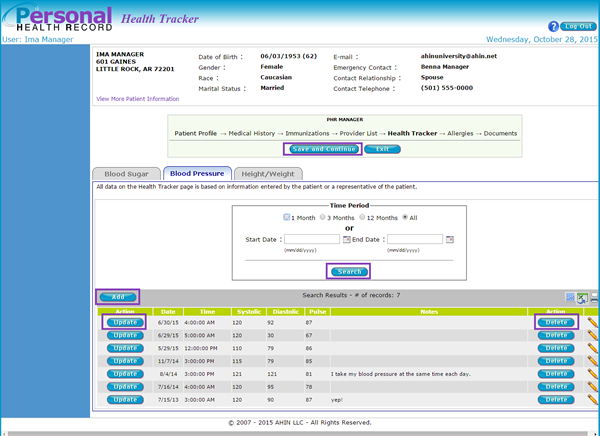
The Height/Weight tab displays. Add, search, edit or remove height/weight information.Click save and continue.
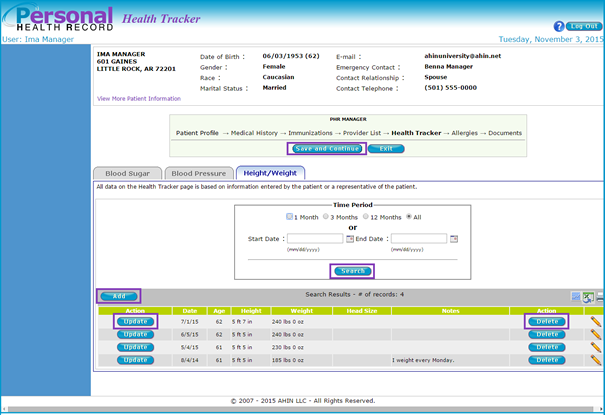
The health tracker information is saved and moves onto the next page - Allergies.
Allergies
The Allergies page displays. Add or remove allergy information.Click save and continue.
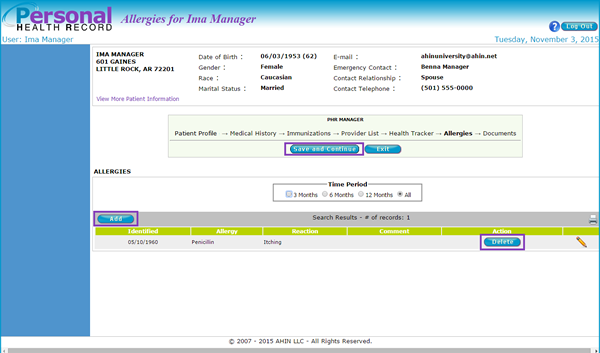
The allergies information is saved and moves onto the last page - Documents and Images.
Documents and Images
The Documents and Images page displays. Add or remove document/image information. Click save and exit.
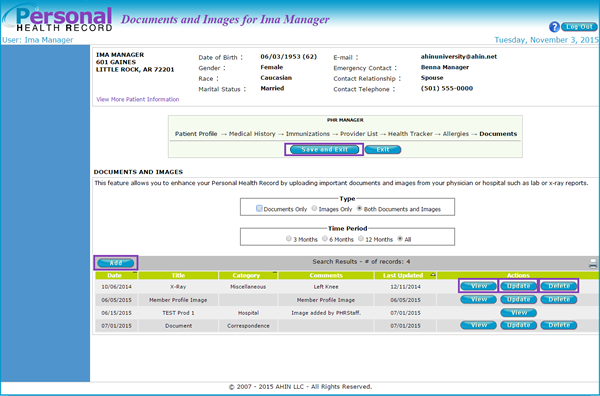
The Welcome page displays.The PHR is now up-to-date.